
crusher-X supports MIDI Polyphonic Expression (MPE)
Steer the live grains with your fingertip? Let a drone take off by moving your fingers to the top of the keyboard? Let the grain drone drift left or right by sliding your fingers? This is what you can do with MPE (MIDI Polyphonic Expression) and the MPE feature set of crusher-X!
Tutorial - crusher-X with MPE
Step 1: Connect your MPE keyboard
Connect a MPE ready keyboard to your host that has to be "MPE ready". “MPE ready” means that the host should not suppress the MIDI channel information when it passes the MIDI data towards the plug-in. Under Windows you can also use the "MPE ready" stand-alone VST host that comes with the crusher-X Windows installation package. Make sure that your keyboard is set to MPE mode.
Step 2: Select testtone patch
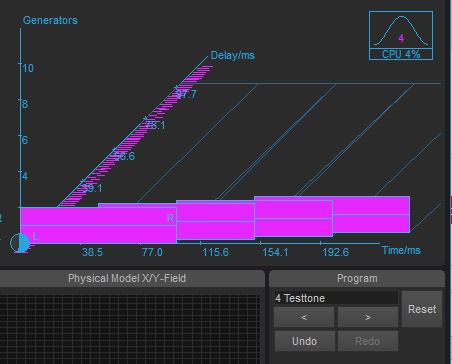 Select the "Testtone" patch in the Program Panel. You will hear a simple 440Hz tone that is generated from the DCO. If that sounds to boring you can mute the DCO in the DCO panel and feed the crusher with a live input sound. The grains are set to overlap themselves by 50% that results in a continuous grain generation without any major sound modification.
Select the "Testtone" patch in the Program Panel. You will hear a simple 440Hz tone that is generated from the DCO. If that sounds to boring you can mute the DCO in the DCO panel and feed the crusher with a live input sound. The grains are set to overlap themselves by 50% that results in a continuous grain generation without any major sound modification.
Step 3: Set crusher-X to MPE MIDI mode
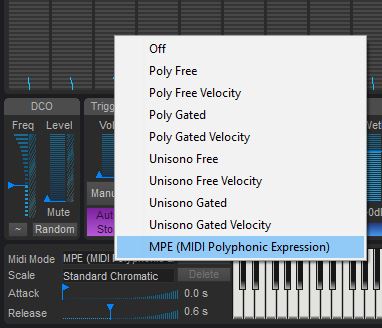 In the MIDI panel, set the MIDI Mode to MPE. In this mode each generator will be bound to one of the MPE MIDI channels. On the first receive of a MPE MIDI event the amount of generators needed will be created automatically. (Except for the Center Channels in Surround mode, the Generators will be pitched in stereo pairs). If no key is pressed all generators are muted. (Actually MPE mode behaves like the "Poly Gated Velocity" Mode where the grains are generated as long as the keys are pressed and until the "Release" time is expired.
In the MIDI panel, set the MIDI Mode to MPE. In this mode each generator will be bound to one of the MPE MIDI channels. On the first receive of a MPE MIDI event the amount of generators needed will be created automatically. (Except for the Center Channels in Surround mode, the Generators will be pitched in stereo pairs). If no key is pressed all generators are muted. (Actually MPE mode behaves like the "Poly Gated Velocity" Mode where the grains are generated as long as the keys are pressed and until the "Release" time is expired.
Now play the MPE Keyboard. Each keyboard touch will be routed to the dedicated set of generators and the generators are pitched according to the selected scale. The same happens on receiving MPE Pitch data. You can hold the keys and swipe them to the left/right to create individual sweeps of the dedicated grain generator.
Note: If all generator starts to enable themselves on a single key-press, your Keyboard or Host is not set to MPE Mode!
Step 4: Control Other Parameters with MPE Expressions
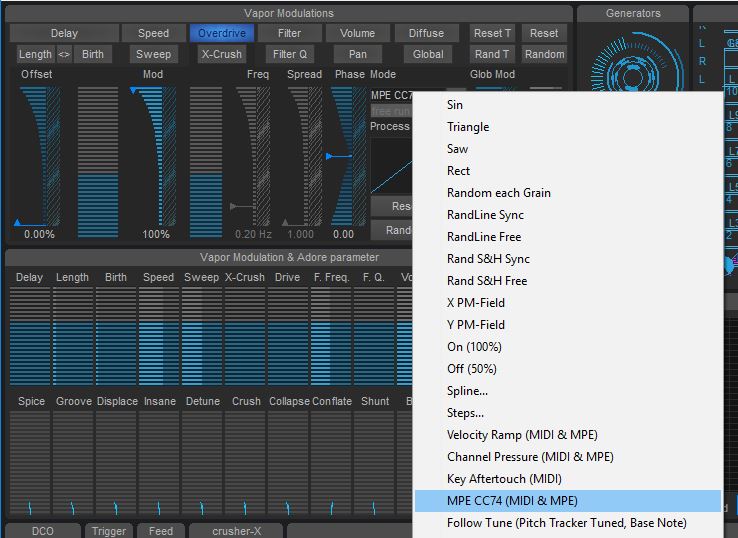
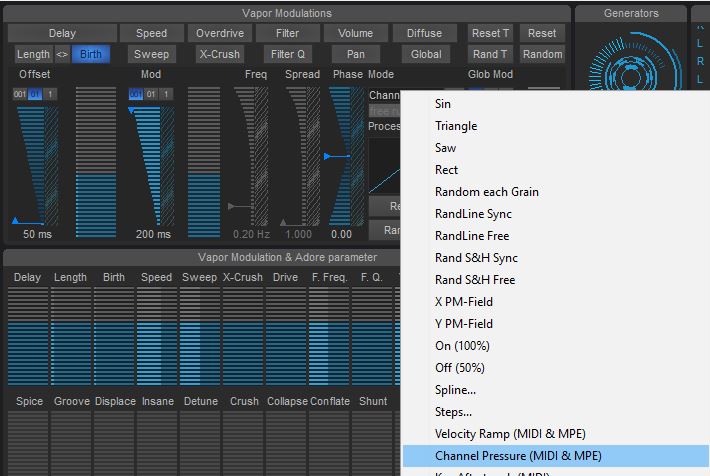 Now let's control the Grain Density of each generator with the pressure of your finger: Select Birth in the Vapor Modulations, increase the modulation depth (e.g. to 200ms) and select Mode "Channel Pressure (MIDI & MPE)". The amount of pressure you choose for each finger will now control the Birth Vapor Parameter.
Now let's control the Grain Density of each generator with the pressure of your finger: Select Birth in the Vapor Modulations, increase the modulation depth (e.g. to 200ms) and select Mode "Channel Pressure (MIDI & MPE)". The amount of pressure you choose for each finger will now control the Birth Vapor Parameter.
STEP 5: Create your own MPE patches
Provide some input sound to become granulized within crusher-X. Modulate other Vapor parameters with the Channel Pressure or MPE C74 Modes like Filter or Sweep. In case you have a surround setup try to modulate the grain volume e.g. with MPE CC74 to let the grains sound from different directions depending of the Y-Position of your finger!
Enjoy!